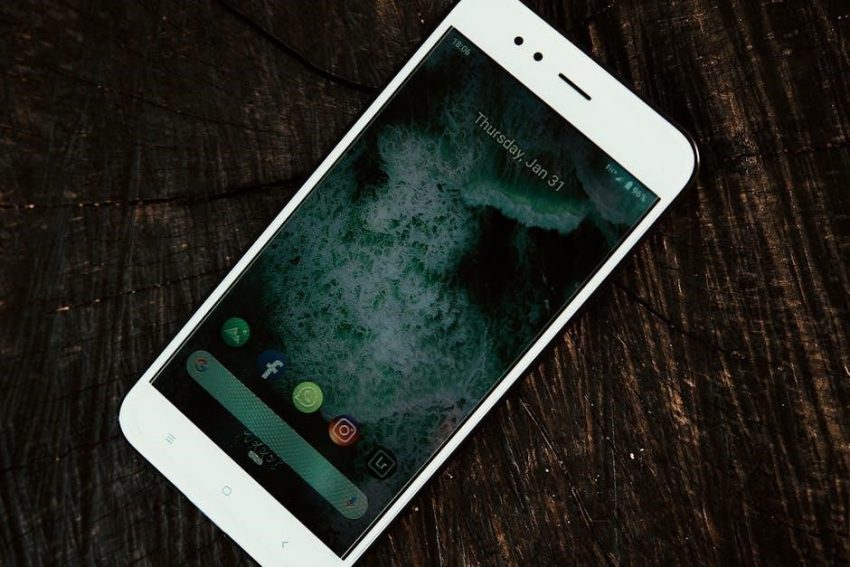Welcome to the comprehensive guide for your Mitel 5340e IP phone! This manual provides detailed instructions on features, configuration, and troubleshooting, ensuring optimal use of your communication device within the Mitel Networks system.

About the Mitel 5340e IP Phone
The Mitel 5340e IP Phone is a full-featured, dual-port, dual-mode enterprise-class telephone designed to provide seamless voice communication over an IP network. Boasting a large graphics display with a 160 x 320 resolution, the phone ensures clear visibility of information. Its self-labeling keys enhance user experience, allowing for easy customization and quick access to frequently used functions.
Embedded Gigabit support ensures high-speed data transfer, contributing to efficient communication. The Mitel 5340e is engineered for integration with various modules and applications, offering enhanced functionality and adaptability to diverse business requirements; Whether you are handling basic call management or exploring advanced features like call forwarding and voicemail access, this phone aims to streamline your communication processes.
This user guide serves as a comprehensive resource, offering detailed instructions on navigating the phone’s capabilities, configuring settings, and resolving common issues. It is designed to empower you to maximize the potential of your Mitel 5340e IP Phone, improving productivity and enhancing communication effectiveness within your organization.
Key Features and Benefits
The Mitel 5340e IP Phone offers a range of features designed to enhance communication and productivity. Its large graphical display provides clear visibility of call information, menus, and prompts. Self-labeling keys enable customization, allowing users to program frequently used numbers and functions for quick access.
Integrated Gigabit Ethernet support ensures high-speed network connectivity, improving voice quality and data transfer rates. The dual-port design allows for connection of a computer and phone using a single network drop, reducing cabling complexity. The phone supports a variety of advanced features, including call forwarding, voicemail access, and conferencing, streamlining communication workflows.
The Mitel 5340e is compatible with Bluetooth headsets, offering hands-free convenience. Its ergonomic design and intuitive interface make it easy to use, even for those new to IP telephony. With its robust feature set and reliable performance, the Mitel 5340e IP Phone is an excellent solution for businesses seeking to improve communication efficiency and enhance user experience.
Understanding the Phone’s Components
To effectively utilize your Mitel 5340e IP phone, understanding its key components is crucial. The phone is equipped with several essential hardware features, each playing a vital role in its operation. Familiarize yourself with these components to navigate the phone’s functionalities with ease.
The handset is the primary audio input and output device, allowing you to speak and listen during calls. The LCD display presents visual information, including caller ID, date, time, and menu options. Menu buttons, located beneath the display, enable navigation through the phone’s various settings and features. Self-labeling keys provide customizable shortcuts for frequently used functions, enhancing efficiency.
The ring/message indicator alerts you to incoming calls and new voicemail messages. Understanding the purpose and function of each of these components will enable you to use the Mitel 5340e IP phone effectively. Further sections will delve into the specific uses of each component in more detail, but first we need a general overview.
Handset
The handset of your Mitel 5340e IP phone is the primary device for conducting voice calls. Designed for comfortable handling, it houses both the speaker and microphone, enabling clear communication during conversations. Holding the handset to your ear allows you to hear the other party, while speaking into the microphone transmits your voice.
When making or answering calls, ensure the handset is lifted from its cradle. Placing the handset back on the cradle ends the current call. Proper handling of the handset is essential for optimal audio quality and call management. The handset connects to the base unit via a coiled cord, providing flexibility during use while preventing excessive tangling.
Regularly inspect the handset cord for any signs of damage or wear, as a faulty cord can disrupt call quality. The handset is an integral part of the Mitel 5340e IP phone, facilitating seamless voice communication for both professional and personal use, and is designed for ergonomic handling.
LCD Display
The LCD display on your Mitel 5340e IP phone is a vital component, providing visual information about the phone’s status and functions. The large graphic display (160 x 320 pixels) ensures clear readability of call information, menu options, and system messages. It displays the date, time, caller ID, and dialed numbers, enhancing user awareness during call handling. The display is also used to navigate through the phone’s settings and features.
Self-labeling keys, located adjacent to the LCD screen, dynamically change their function based on the active menu or call state. This feature allows for easy access to various phone functions, such as speed dial, call forwarding, and voicemail. The display’s backlight ensures visibility in different lighting conditions, making it easy to use the phone at any time of day.
The LCD display is integral to the user experience, providing intuitive access to the Mitel 5340e IP phone’s extensive capabilities. Regularly cleaning the display ensures optimal visibility and prolongs the life of the device.
Menu Buttons
The Menu buttons on the Mitel 5340e IP phone provide access to a wide range of features and settings, enabling users to customize their phone experience. These buttons are typically located beneath the LCD display and are used to navigate through the phone’s menu options. By pressing the Menu buttons, you can access settings such as call forwarding, voicemail access, and directory options. The specific functions of these buttons may vary depending on the system configuration.
These buttons are designed for ease of use and efficiency, allowing users to quickly access and modify phone settings. Users can adjust the ringer volume, configure call forwarding options, and manage their voicemail settings. The Menu buttons also provide access to advanced features such as call history and system information. Familiarizing yourself with the Menu buttons will enhance your ability to use the phone effectively.
The intuitive design ensures a smooth navigation process, enabling users to efficiently manage their phone settings and access essential features. The Menu buttons are key to unlocking the full potential of the Mitel 5340e IP phone.
Self-Labeling Keys
The Mitel 5340e IP phone features self-labeling keys, which are programmable buttons that dynamically display their assigned function on the LCD screen; These keys provide a flexible and customizable interface, allowing users to tailor the phone to their specific needs. Each key can be programmed to perform various functions, such as speed dial, line appearance, or feature access. The self-labeling display ensures that users always know the current function of each key, eliminating the need for paper labels.

This feature enhances user efficiency by providing quick access to frequently used functions. Users can easily reprogram the keys to adapt to changing needs or preferences. The self-labeling keys also contribute to a cleaner and more organized desktop, as there are no messy labels to manage. By leveraging the self-labeling keys, users can streamline their workflow and improve overall communication efficiency.
The dynamic display of these keys ensures that the phone remains user-friendly and adaptable. These keys are an essential component of the Mitel 5340e IP phone’s design, providing a seamless and efficient communication experience.
Ring/Message Indicator
The Mitel 5340e IP phone is equipped with a Ring/Message Indicator, a visual alert system designed to notify users of incoming calls and new voice messages. This indicator typically consists of a light, often located on the top or front of the phone, which illuminates or flashes in different patterns or colors to signal various events. When a call arrives, the indicator will flash, alerting the user even if the ringer volume is set low or muted.
Similarly, the indicator illuminates when a new voice message is received, providing a clear visual cue to check the voicemail. This feature is particularly useful in noisy environments or for users who may have difficulty hearing the phone’s ringer. The Ring/Message Indicator ensures that important communications are not missed, enhancing overall productivity and responsiveness.
The visual alert system is an essential component of the Mitel 5340e IP phone, providing a reliable and convenient way to stay informed of incoming calls and messages. It helps users manage their communications effectively and efficiently, ensuring they are always aware of important updates.
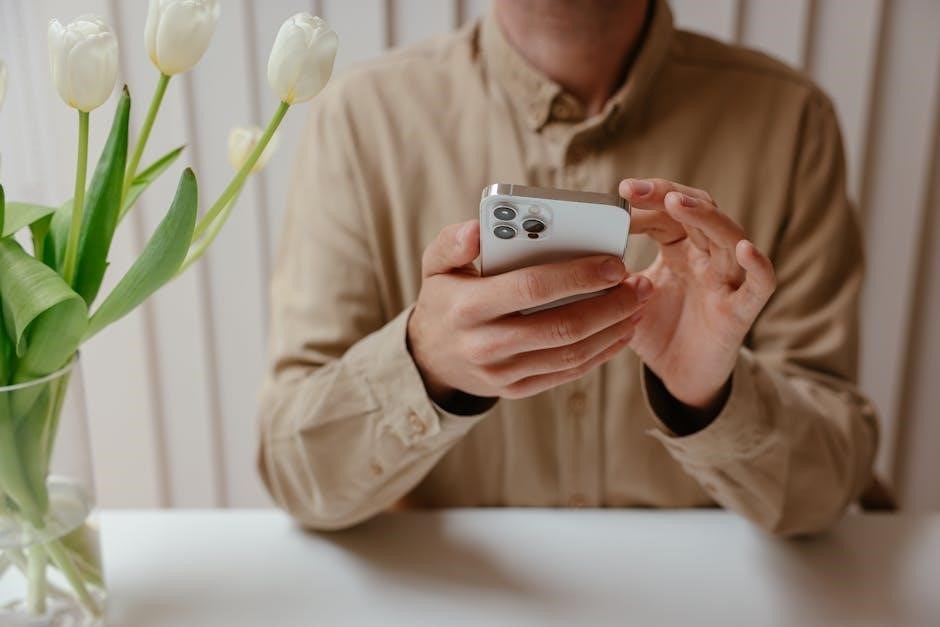
Basic Call Handling
The Mitel 5340e IP phone streamlines basic call handling, offering intuitive features for everyday communication. This section covers essential functions such as making, answering, and ending calls, as well as placing calls on hold and transferring them to other extensions or external numbers. Mastering these basic call handling features is crucial for efficient communication within any business environment.
Making a call involves dialing the desired number and pressing the designated call button. Answering an incoming call is equally straightforward, typically requiring the user to press a specific line button or lift the handset. Ending a call can be achieved by pressing the release button or replacing the handset in its cradle. Placing a call on hold allows users to temporarily suspend a conversation while attending to other tasks, and transferring a call enables seamless connection to another party, enhancing collaboration and customer service.
These functionalities are designed for simplicity and ease of use, ensuring that all users, regardless of technical expertise, can effectively manage their phone communications with the Mitel 5340e IP phone.
Making a Call
Initiating a call on your Mitel 5340e IP phone is a straightforward process. To begin, ensure the phone is in an idle state, meaning no active calls are in progress. You can then proceed to dial the desired phone number using the phone’s keypad. After entering the number, carefully review it to ensure accuracy before proceeding further.
Once you’ve verified the number, you have two primary options for initiating the call. You can either lift the handset from the cradle or press the designated “Speaker” button to activate the speakerphone function. Alternatively, if you prefer to use a headset, ensure it is properly connected and activated before pressing the “Headset” button.
After selecting your preferred method, press the “Dial” button or the corresponding line button assigned to your extension. The phone will then connect the call. Monitor the display for call progress information and wait for the recipient to answer. With these simple steps, you can easily make calls using your Mitel 5340e IP phone.
Answering a Call
Receiving incoming calls on your Mitel 5340e IP phone is a simple task. When a call arrives, the phone will alert you through both audible ringing and a visual indication on the LCD display. The display will typically show the caller’s ID, if available, or the incoming line number.
To answer the call, you have several options depending on your preferred method of communication. The most common method is to simply lift the handset from its cradle. This action automatically connects you to the incoming call, allowing you to begin your conversation. Alternatively, you can press the “Speaker” button to answer the call using the speakerphone function, enabling hands-free communication.
If you prefer to use a headset, ensure that it is properly connected and activated. Then, press the “Headset” button to answer the call through your headset. With any of these methods, you can quickly and easily answer incoming calls on your Mitel 5340e IP phone and begin communicating with the caller. Choose the method that best suits your needs and enjoy seamless call management.
Ending a Call

Ending a call on your Mitel 5340e IP phone is straightforward and can be achieved through several methods, depending on how you initially answered the call. If you answered the call by lifting the handset, the simplest way to end the call is to replace the handset back onto the phone’s cradle. This action immediately disconnects the call.
Alternatively, if you are using the speakerphone, you can end the call by pressing the “Speaker” button again. This will terminate the call and disable the speakerphone function. Similarly, if you answered the call using a headset, pressing the “Headset” button will disconnect the call and deactivate the headset connection.
In some configurations, there may also be a dedicated “Goodbye” or “Release” button that you can press to end the call, regardless of the method used to answer it. Ensure you hear a confirmation tone or see a visual indication on the LCD display to confirm that the call has been successfully disconnected. These simple steps allow for efficient and reliable call termination on your Mitel 5340e IP phone.

Placing a Call on Hold
Placing a call on hold using the Mitel 5340e IP phone is a simple process that allows you to temporarily pause a conversation. To place a call on hold, first, ensure that you are actively engaged in a call. Locate the “Hold” button on your phone; it is typically labeled with the word “Hold” or a pause symbol. Press this button while you are speaking with the other party.
Upon pressing the “Hold” button, the caller will be placed on hold, and they may hear music or a periodic tone, depending on your system’s configuration. The LCD display will usually indicate that the call is on hold, often with a message like “Call on Hold” or the caller’s information accompanied by a hold symbol. To retrieve the call, simply press the line button associated with the held call. This will reconnect you with the caller, and you can resume your conversation where you left off.
If you have multiple calls on hold, you can select the specific line button corresponding to the call you wish to retrieve. Always inform the caller before placing them on hold to maintain good communication etiquette. This ensures a seamless and professional experience when managing multiple calls.
Transferring a Call
Transferring a call on the Mitel 5340e IP phone is a straightforward process that allows you to connect a caller to another extension or external number. To begin, while actively engaged in a call, press the “Transfer” button on your phone. This action places the current call on hold, and you’ll typically hear a dial tone.
Next, enter the extension number or the external phone number to which you want to transfer the call. After dialing the number, you have two options: you can either announce the call by waiting for the recipient to answer and informing them about the incoming call, or you can perform a blind transfer by immediately pressing the “Transfer” button again without waiting for an answer.
If you choose to announce the call, speak with the recipient, and if they agree to take the call, simply hang up. The call will then be transferred. If you opt for a blind transfer, pressing “Transfer” a second time immediately connects the caller to the dialed number. Ensure you have the correct number before initiating a blind transfer to avoid misconnections. The LCD display will guide you through each step, providing clear prompts for a smooth transfer process.
Advanced Features
The Mitel 5340e IP phone offers a suite of advanced features designed to enhance communication efficiency and productivity. These features extend beyond basic call handling, providing tools for managing calls, messages, and personal settings. Among the most useful are call forwarding and voice mail access, which enable users to stay connected and responsive, even when away from their desks.

Call forwarding allows incoming calls to be redirected to another number, such as a mobile phone or another extension, ensuring important calls are never missed. This feature is particularly useful for remote workers or those who frequently move between locations within the office. Voice mail access provides a centralized system for retrieving and managing voice messages, allowing users to listen to, delete, or save messages as needed.
Furthermore, the Mitel 5340e supports integration with various applications and modules, expanding its functionality. Understanding and utilizing these advanced features can significantly improve communication workflows and overall efficiency. Each feature is designed with user-friendliness in mind, making it easy to configure and manage your communication preferences.
Call Forwarding

Call Forwarding on the Mitel 5340e IP phone is a powerful feature that allows you to redirect incoming calls to another number, ensuring you never miss important communications. Whether you are working remotely, attending a meeting, or simply away from your desk, call forwarding enables you to stay connected and responsive.
To activate call forwarding, you can typically use the dedicated “Fwd All” button on the phone (for 5320e/5330e models) or the “Forward” button followed by a menu selection on the 5340e. The phone will then prompt you to enter the number to which you want to forward your calls. This can be an internal extension, an external phone number, or even a mobile device.
The Mitel 5340e often supports different types of call forwarding, such as forwarding all calls, forwarding when busy, or forwarding when there is no answer. These options allow you to customize call forwarding to suit your specific needs. Consult your system administrator or the full user guide for detailed instructions and available options. Remember to deactivate call forwarding when you return to your desk to resume receiving calls directly.
Voice Mail Access
Accessing your voicemail on the Mitel 5340e IP phone is a straightforward process, allowing you to retrieve important messages and stay informed. The phone typically features a dedicated voicemail button, often represented by an envelope icon, or a menu option that provides access to the voicemail system.

To access your voicemail, press the designated voicemail button or navigate to the voicemail option within the phone’s menu. You will then be prompted to enter your voicemail password or PIN. Once authenticated, you can listen to new messages, review saved messages, and manage your voicemail settings.

The voicemail system usually provides options for navigating through your messages, such as playing, deleting, saving, or forwarding them. You can also record a personalized greeting for callers who reach your voicemail. The Mitel 5340e may also offer visual voicemail features, allowing you to see a list of your messages and select which ones to play. Refer to your system administrator or the complete user guide for specific instructions and available voicemail options for your Mitel system.
Configuration and Settings
The Mitel 5340e IP phone offers a variety of configuration and settings options to personalize your phone and optimize its functionality for your specific needs. These settings allow you to customize aspects such as audio preferences, display options, and network configurations.
Accessing the configuration settings is generally done through the phone’s menu. You can navigate through the menu using the dedicated menu buttons located near the LCD display. The configuration options may include settings for adjusting the ringer volume, setting up call forwarding, configuring Bluetooth headset connectivity, and adjusting display brightness and contrast.
For advanced network configurations, you may need to consult with your system administrator. They can provide guidance on settings such as IP addressing, VLAN configurations, and QoS settings to ensure optimal performance of the phone on your network. The Mitel 5340e IP phone also supports various applications, which may have their own configuration settings that can be accessed through the phone’s menu or via a web-based interface. Always refer to the complete user guide for detailed information on specific configuration options.
Adjusting the Ringer Volume
Customizing the ringer volume on your Mitel 5340e IP phone is a straightforward process, ensuring you never miss an important call. The phone provides several methods for adjusting the ringer volume to suit your environment.
One common method involves using the dedicated volume control buttons, typically located on the side or front of the phone. Pressing the “+” button increases the ringer volume, while pressing the “-” button decreases it. You can test the new volume setting by triggering a test ringtone, often available in the phone’s settings menu.
Another approach involves navigating through the phone’s menu options. Access the settings menu using the designated menu button. Look for the “Ringer Volume” or “Audio Settings” option. Select this option and use the navigation buttons to increase or decrease the volume level. Some models may also offer different ringtone options, allowing you to personalize the sound of incoming calls. Remember to save your changes to ensure the new ringer volume is applied.
Bluetooth Headset Connectivity
The Mitel 5340e IP phone offers Bluetooth connectivity, allowing you to pair wireless headsets for enhanced mobility and hands-free communication; To connect a Bluetooth headset, first, ensure that your headset is in pairing mode. This usually involves pressing and holding a specific button on the headset until an indicator light flashes, signaling that it is discoverable.
Next, access the Bluetooth settings on your Mitel 5340e IP phone through the menu options. Look for a “Bluetooth” or “Wireless Settings” option. Select this and choose the “Pair New Device” option. The phone will begin searching for available Bluetooth devices. Once your headset appears in the list, select it to initiate the pairing process. You may be prompted to enter a PIN code; refer to your headset’s user manual for the correct code.
Once paired, your headset should automatically connect to the phone when both are powered on and within range. You can then use the headset for making and receiving calls. Adjust the volume on both the headset and the phone for optimal audio levels. To disconnect, either turn off the headset or unpair it through the phone’s Bluetooth settings.